Make Google Calendar a part of your daily life - Tips & Tricks
- Tausif Mulla
- Dec 12, 2017
- 4 min read
Updated: Aug 13, 2021

One thing that irritates my spouse about me is being organized. Rather, I would say too much organized (pun intended). In recent years, I have realized that I have become much more productive than I was before. Like many, I use to procrastinate on all the stuff that I was supposed to do, be it professional or personal. One thing that helped me to get organized and enhance my productivity is Google Calendar.
The multi-billion-dollar tech giant Google has launched many great apps for consumers. The majority are free applications such as Gmail, Drive, Docs, Hangout, Analytics, Sites, etc. Among all these awesome apps, my personal favorite is Google Calendar.
12 Google Calendar Tips & Tricks to make you organized:
1) Add an Appointment / Event directly from google search
Simply go to google search and type “Make an appointment” or “Create an Event”.

Next, click on “edit event” which will take you to the google calendar web app. Here, you will see a pop-up on the screen that shows the event details with the time you selected.

One interesting thing that you may notice is that the calendar automatically makes the pop-up background texture related to the event. In this case, since I have created an event about the dentist appointment, it has chosen a toothbrush texture, which looks nice.
2) Quick add Events in Calendar
The second way to create an event in the calendar app is by clicking on the specific date.

You will be prompted with a pop-up where you need to put down the details about your event. For example, Dentist's Follow up Appointment at 11:00 am. Hit save, and you are done.

3) Look for Appointment / Meeting slots
Google calendar is very handy when you have to book an appointment slot with another person based on his/her availability. For this feature, the other person also needs a google account. Since I am an educator, let me share with you an example from a faculty context. Let's assume, that my students want to meet me to discuss a project topic allocated to them. In my calendar, I will select the day/s and the time slot when I am available to meet.

In this case, I have selected from 11th until 14th and then named the event as Project Discussion. I will change from All Day to specific time i.e from 2:00 pm to 3:00 pm.
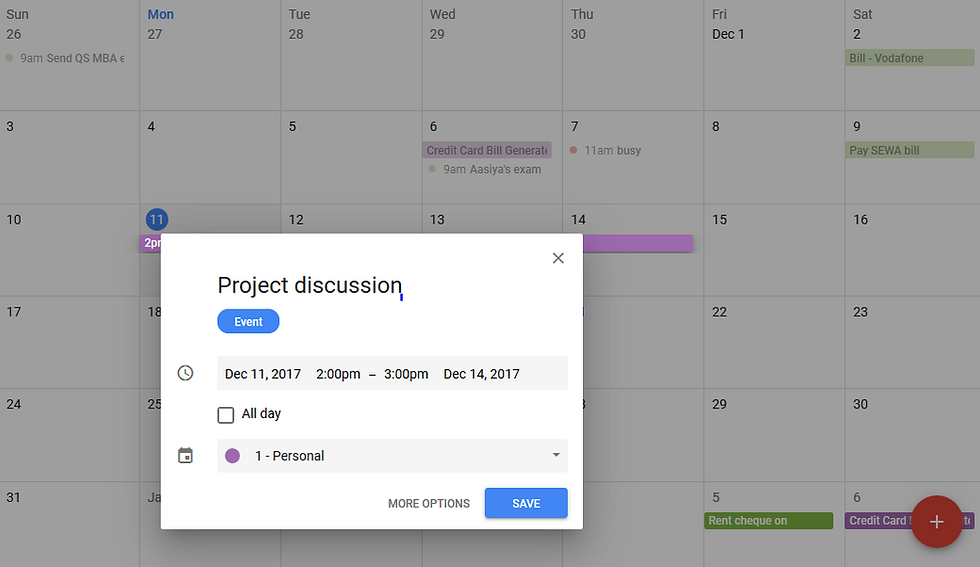
Click on More Options, a new window will open. Here, you need to click on the Find A Time tab (marked with the highlighter) and add the email ids of the students who wish to meet you for project discussion. Once saved, all the students will be notified and they will have to open their calendar and confirm their slot.

4) Get more out of Calendar with Labs
There is a secret door in google apps called "Labs". It's a place where developers create the add-on that works seamlessly with various Google apps like Gmail, drive, keep, etc but are still in the testing phase. You can access labs through the settings gear icon. An add-on that gets installed multiple times (can be hundreds of thousands of times) then gets a permanent place with google apps. Once, you select an add-on you will have to enable it then save your changes to see the add-on work.

5) Share Your Calendar With Family & Colleagues
Now, you can share your calendar with others. Being a marketing faculty, I have onsite and online classes for various modules at different times of the day. If I have to know which module my colleague is teaching and at what time, I just have to ask him/her to share her work calendar with me. In this way, we both will know our schedule and can collaborate on activities that fit into our schedule.

6) Add Rooms Availability in Calendar
This is a great feature for offices, schools, and colleges. Let's assume you have a conference room at your workplace and you plan to schedule a client meeting there on a specific day. To let know other teammates that you have booked the conference room on that day and time, you need to block it on your shared calendar.
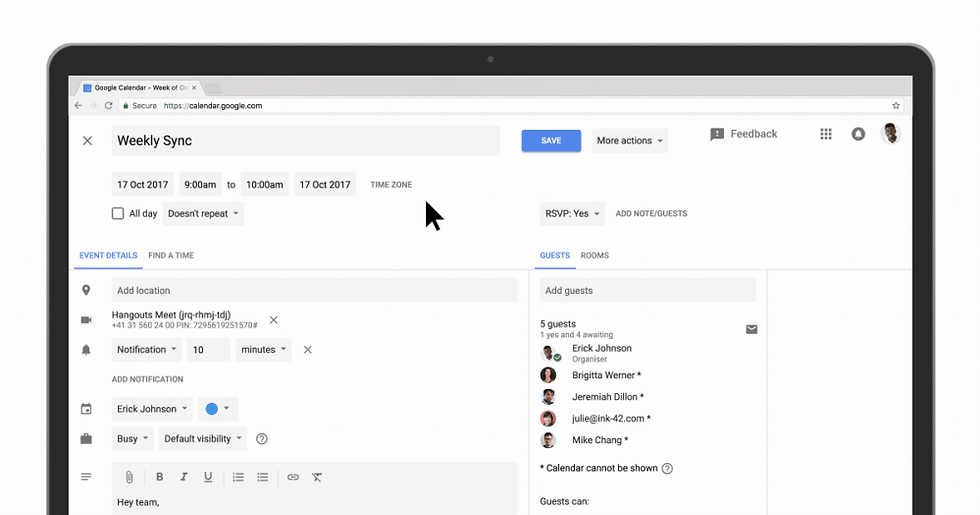
This feature is only available to G Suite customers. The G Suite admin will have to enable the "ROOMS" feature for the calendar. In a school or college, this feature can help the faculties to book a classroom like labs, meeting room, etc.
7) Add Hyperlinks to our Calendar Invites
With the new update in Google Calendar, you can now add hyperlinks to your events and send them with the invites. It's very effective if all the teammates are prepared well in advance about meeting agenda. For example, the Director of Communication can share docs, sheets, and forms as part of the invite to the faculties.

Finally, all the team members will be on the same page.
8) Manage multiple calendars side by side
If you are in a secretarial job, this next feature will be a life savior for you. If you manage multiple calendars of all the senior professionals in a company like the VP Marketing, VP Operations, VP Finance, etc then this feature will be handy for you. All you have to do is, get access to their respective work calendar. Select "Day" view in the calendar and then the names from "other calendars". This will give you a clear view of all the events scheduled for that day for all the people you managing appointments.

These 8 tips and tricks have helped me a lot to become more productive. Now, every morning after my routine chores the first To-Do thing for me is to look at my Google Calendar. I will be writing another post on "How to make multiple calendars and manage them with ease?" Here's a quick snapshot of my multiple calendars

Subscribe to my blog for more tips and tricks on google apps.




Interesting !! 😁